How To Navigate Through the Sandstone “Interactive” Map
What your Map will look like:
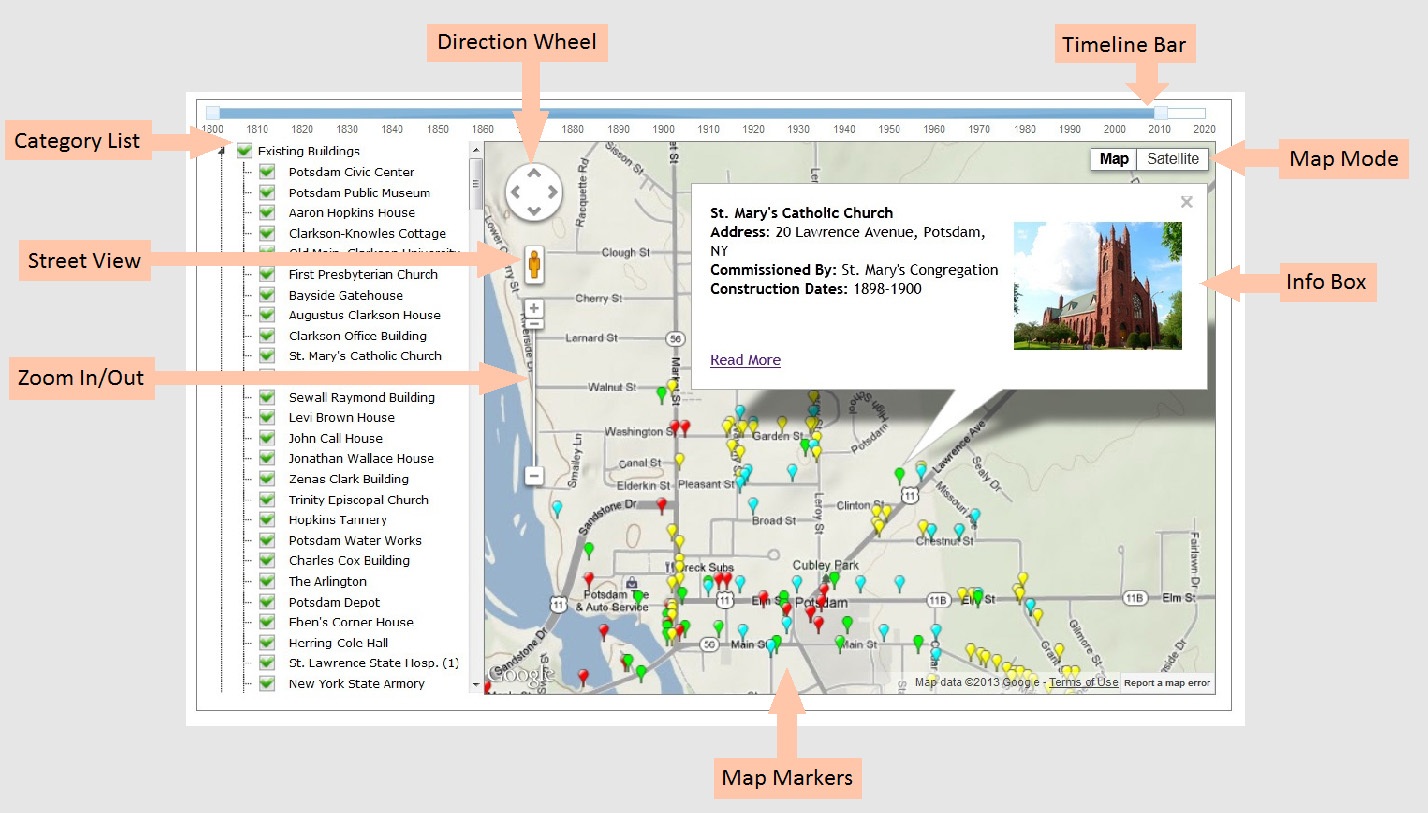
- You might notice some of the map markers will already be displayed when you first open the map (this is a small glitch we are working on fixing!).
Viewing Map on PC or Mac computers:
Due to the software used to create this map project it is highly recommended you open the link to this map in Mozilla Firefox (for PC) or Safari (for Mac) internet browsers rather than Internet Explorer (if you are using a PC).
- While it can be viewed in all internet browsers, there are more glitches when viewing the map in Internet Explorer (for PC). We hope to have all the glitches worked out as soon as possible!!
How To Use Google Map:
- Zoom In/Out:
- Direction Wheel:
You can also move around the map by left-clicking on your mouse while the curser is displayed over the map and holding the left clicker down you can move the mouse around and see that the map follows your direction.
There are many sandstone structures on the map that will require you to zoom in and out or move North, South, East, or West to be able to view them. So make sure you use these tools to navigate around the map!!
- Street View:
To find out which streets you can view, click and drag the Street View Pegman icon over the map. You will notice that many of the roads will become highlighted in blue. You can place the Street View Pegman icon anywhere along the roads highlighted in blue.
Once you've dropped your icon on a highlighted blue street, your Google Map has turned into a 360 degree panoramic view of the street from that point. You can rotate your view by using the direction wheel in the top left corner or by clicking and dragging your mouse around on the screen.
You can also zoom in or out on a particular building in this map view by using the zoom bar or you can move up or down on the street by clicking the white arrows overlaid on the street on the map next to the street name.
To Exit Street View: click on the X located in the top right corner of the street view screen.
- Map/Satellite Mode:
If you want to switch to Satellite mode, click over where it says Satellite and notice the map will change to Google Imagery Map. If you keep zooming into the map you can see this satellite mode is much more detailed than Map mode.
It is completely up to you which mode you prefer to view the map in. To switch to the previous mode you started with just click over where it says Map in the top right corner.
How To Use The Timeline Map:
Now that you know how to navigate through the Google Map you can explore all that is made of Potsdam Sandstone!!
- Timeline Bar:
- Category List:
To view a specific building on the map check the empty box to the left of its name. A green check mark will appear in the box and a colored map marker will appear on the map indicating where it is. If you do not see the colored map marker on the map you will need to zoom out and/or use the direction wheel until you see the marker appear on the map.
Note: Potsdam Sandstone has been used in buildings as far away as Ottawa to Albany and Buffalo!
To view all the buildings in a specific category you can check the box next to the category name. Once you do that you can see there will be green check marks next to all of the names under that category and the map will full up with all the colored map markers for each named sandstone structure.
To uncheck a category or a specific structure under a category: click the green check mark to the left of its name and the green check mark and the map marker will both disappear from the map.
- Map Markers:
As shown in the diagram at the top of this page an Info Box will pop up giving a few brief facts and picture of the sandstone structure. If you want to view more information about the structure click on the Read More link located at the bottom left corner of the Info Box.
The Read More link will take you to a separate page with a brief history and sometimes more pictures of the sandstone structure.
To return to the map go to the bottom of the Read More information page and click Back to Map or the Back button on your Internet browser.
Note: Sometimes when clicking Back to Map your previous checked markers may disappear and you will have to re check them to view them on the map again. (This is another glitch we are hoping to have fixed very soon!!)
To Exit the Info Box click on the grey X in the top right corner of the box.
Many special thanks to Zach Shepherd, the creator of this open-source software, and to John Bridges for his enthusiasm and expertise in researching Potsdam Sandstone.
Enjoy exploring our Sandstone "Interactive" Map!!!
CLICK HERE TO BEGIN!
Enjoy exploring our Sandstone "Interactive" Map!!!
CLICK HERE TO BEGIN!

